Everything You Need to Know
Welcome to our Tech Tips and FAQs page! Here, we’ve compiled answers to common questions and practical advice to help you make the most of your devices. Whether you’re looking for troubleshooting tips, repair information, or general guidance, this section is designed to provide clear and helpful solutions. Explore our tips and find the answers you need to keep your tech running smoothly!
Iphone Tips
Enable Dark Mode
Dark Mode can reduce eye strain and save battery life on OLED screens. Go to Settings > Display & Brightness > Select “Dark.”
Use Low Power Mode
Conserve battery life by enabling Low Power Mode in Settings > Battery when the battery is low.
Customize Control Center
Add shortcuts to Control Center for quick access to features. Go to Settings > Control Center > Customize Controls.
Force Restart Your iPhone
If your iPhone freezes, quickly press Volume Up, then Volume Down, and hold the Power button until it restarts.
Take Burst Photos
Capture multiple photos at once by holding down the shutter button in the Camera app.
Silence Unknown Callers
Block spam calls by enabling Silence Unknown Callers in Settings > Phone.
Scan Documents with Notes
Use the Notes app to scan and save documents. Tap the camera icon > Scan Documents.
Optimize Battery Charging
Extend battery life by enabling Optimized Battery Charging in Settings > Battery > Battery Health.
Share Wi-Fi Passwords Instantly
Bring your iPhone near another Apple device to share Wi-Fi without revealing the password.
Use Safari Reader Mode
Tap the “Reader” icon in Safari’s address bar for distraction-free reading.
Set Custom Vibration Patterns
Create unique vibrations for contacts in Settings > Sounds & Haptics > Ringtone > Vibration > Create New Vibration.
Use Live Text
Copy text directly from photos or camera view. Open an image in Photos and tap the text.
Take a Screenshot with Siri
Say, “Hey Siri, take a screenshot” to capture the screen hands-free.
Enable Find My iPhone
Secure your device by enabling Find My iPhone in Settings > [Your Name] > Find My.
Turn Off Background App Refresh
Save battery and data by disabling this feature in Settings > General > Background App Refresh.
Quickly Delete Numbers in Calculator
Swipe left or right on the calculator’s display to remove the last digit.
Switch Keyboards Quickly
Press and hold the globe icon on the keyboard to switch between languages or emojis.
Use Voice Control
Enable Voice Control in Settings > Accessibility > Voice Control to operate your iPhone hands-free.
Edit Photos with Precision
Use the built-in editing tools in the Photos app to crop, adjust lighting, or add filters.
Create Custom Shortcuts
Use the Shortcuts app to automate tasks like sending messages or playing music at a set time.
FAQs
How do I improve my iPhone's battery life?
Use Low Power Mode, reduce screen brightness, turn off Background App Refresh, and disable unused features like Bluetooth when not needed.
What should I do if my iPhone freezes?
Force restart your iPhone by pressing Volume Up, then Volume Down, and holding the Power button until the Apple logo appears.
How do I transfer data to a new iPhone?
Use Quick Start by placing the old iPhone near the new one, or restore from an iCloud or iTunes backup.
How can I free up storage on my iPhone?
Delete unused apps, clear Safari cache, enable “Offload Unused Apps” in Settings, and move photos to iCloud.
Why won’t my iPhone charge?
Check for debris in the charging port, try a different cable or adapter, and ensure the power source is functional.
How do I reset my iPhone to factory settings?
Go to Settings > General > Transfer or Reset iPhone > Erase All Content and Settings. Ensure you back up your data first.
What should I do if Face ID stops working?
Recalibrate Face ID in Settings > Face ID & Passcode. Make sure the camera area is clean and unobstructed.
How can I recover a forgotten passcode?
Put your iPhone in recovery mode and restore it via iTunes or Finder on a computer. This will erase the device, so have a backup ready.
Why is my iPhone overheating?
Avoid using it in direct sunlight, close unused apps, and ensure it’s not charging for extended periods unnecessarily.
How do I take a screenshot on my iPhone?
Press the Side Button and Volume Up button simultaneously. For older models, press the Home and Power buttons.
Call Us to Our Office 0224900600
8/130 Dawson Road, Flat Bush, Auckland 2023, We are inside freshchoice
Mon-Fri: 10:00 – 18:00
Sat-Sun: Closed
0224900600